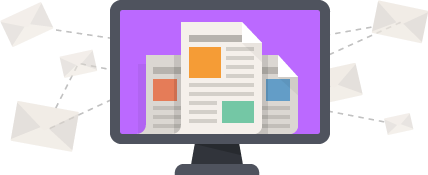So, you’ve decided to move your website or blog to another platform, but you’re worried about losing your traffic? Have you rearranged the locations of your content and moved it to a new place on your existing site?
This handy guide we’ve put together is for people just like you, these are the best practices for switching your website or blog to a new platform, or just moving your content around, without losing all your hard-earned visitors.
Set up the content in your new location or website
Firstly, you want to have your new site waiting for you to redirect your traffic to. This is important because you don’t want your traffic being sent into the void of nothingness.
A quick note about duplicate content: If you’re worried that your content will be duplicated and that you’ll have a penalty because of it, firstly, duplicate content penalty is not really a thing to be worried about if you have well-intentioned writing and you’re moving it from one place to another. People who spin up several sites with the exact same content is who this penalty was intended for, setting up redirects to the new location of your content is still a good idea, but don’t worry too much about the duplicate content problem.
Redirect your Traffic
This step is crucial for letting search engines know where your content has gone. Once you have established links and traffic, you don’t want to move it elsewhere without letting Google and other search engines know where to find it! The great news on this is that using a 301 redirect won’t negatively impact your rank in search engines.
30x redirects don't lose PageRank anymore.
— Gary 鯨理/경리 Illyes (so official, trust me) (@methode) July 26, 2016
Both Bing and Google recommend that you use a 301 redirect to change the location (or URL) of a page shown in search engine results. Only do this if the location has permanently changed, and isn’t going to be changed back again (if it will be changed back, you’d use a 302 redirect, but we’ll save that for another day).
So, what is a response code?
Have you ever wondered why you see http:// or https:// at the start of a web address? It’s because clients (your browser) and servers (websites) use a protocol called HyperText Transfer Protocol, or just HTTP, to communicate with one another.
Every time you make an HTTP request to a server, the server responds with a status code for the request. The majority of the time your browser receives a 200 OK response, and then the server responds with the page you’ve requested and your browser loads it. However, when a page you’ve requested isn’t available, you might see a 404 Not Found, which is the server’s way of saying it couldn’t find what you were looking for.
The same idea applies for when your content has moved, if you just move all of your stuff, the server will just respond with a 404 and give the user’s browser an error, and they will go elsewhere to find what they were looking for. Google will send people searching for your content to a 404 page, and so on. That’s something you definitely want to avoid!
Instead, you want to redirect the request to a new location, and that’s what we use a server-side 301 redirect for. 301 is the status code for “moved permanently”.
Setting up a 301 Redirect
A 301 redirect is perfect for making sure that your precious link juice and search results aren’t lost with your move. The good news is that most platforms support creating a 301 redirect fairly easily. Although it is a little complicated for the non-tech savvy, it’s very doable these days with most modern platforms offering a no-code solution.
For the most common platforms, here are some help article resources for how you can do it:
Shopify allows you to redirect links easily through their admin interface. If you navigate to Sales Channels -> Online Store -> Navigation, there’s a small “View URL Redirects” link, and from there you can create and manage your redirects.
Wix 301 redirect to another domain
Webflow 301 Redirects
Tip: Webflow makes it surprisingly easy to move from one domain to another, you just add the new domain and make it the primary.
WordPress users can use the Redirection Plugin for articles, or .htaccess or CPanel to set up redirection for a new domain.
If your WordPress site is hosted on a linux-based Apache (LAMP) server, as most are, and uses .htaccess for access control, it is possible to set up a 301 redirect on your web server. However, tread carefully because making a mistake here can render your site unusable, so unless you’re comfortable doing this then you should probably hire an expert.
Pro Tip: Don’t set up too many redirects
It might seem tempting to set up everything ever on your website with a redirect, and that’s probably fine if you have a small site, but if you’re redirecting thousands of articles it could be perceived negatively by search engines. If this is you, you’ll probably find it better to redirect at the folder level than individual article level.
Further Reading
If you want some more on the nitty-gritty of 301 redirects, AHREFS has a great article about them here.
Similarly, there’s a comprehensive guide from SEMRush on how to set up redirects on a wide variety of platforms, with examples to guide you.
If you need any help with sorting this out for your website, you can drop us a line and we’d be happy to help!